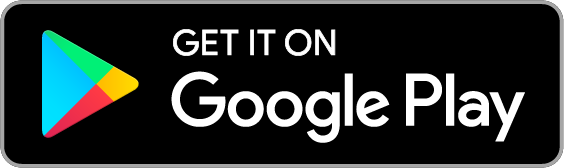Mobile Membership
MOBILE MEMBERSHIP
Melbourne Members will be able to scan into the MCG and AFLW games using the Melbourne Football Club app on iPhone and Android devices.
We strongly encourage you to login to your account prior to match day to ensure you don't experience delays entering the ground.
Step-by-Step Instructions.
- Download the app on your iPhone or Android device from your phones app store.
- On the main screen of the app, select 'Mobile Membership.' This will be located on the bottom, centre of the screen.
- Log-in to your My Demons/Ticketmaster account. Please note: these log in details must be the same for you to access your tickets. If you believe your email is incorrect, please contact Membership Services.
- Select the match you would like to attend (your barcode will be available 72 hours prior to each game).
- Select 'View Barcode' to view your ticket or add to your wallet for later use.
- Scan into the game using this barcode.
Important seating information:
- If you are a Reserved Seat Member, note the location of your seat on your ticket.
- If you are a Reserved Bay Member (Redlegs Bay N1-N4 or Demon Seats Plus Bay M13-M14), ignore the seat location on your ticket you can sit anywhere within your allocated bay(s).
- If you are a General Admission Member, ignore the seat location on your ticket you can sit in any general admission area.
- If you have multiple memberships on your account, you can view each barcode by swiping across. There is an option to forward these to the appropriate people.
Additional things to note:
- Tickets may be separated by type. For example, you may have one 'Round 9' option that shows General Admission ticket(s) and one 'Round 9' option that shows your Reserved Seat/Bay ticket(s).
- You are unable to screenshot tickets anymore. If you have a screenshot, this will not work at the gate. Ticket transfers are available and a step-by-step guide can be found here.
More mobile membership assistance can be found here.